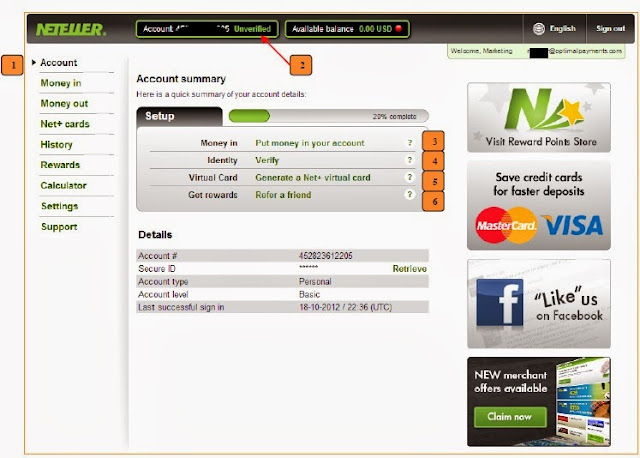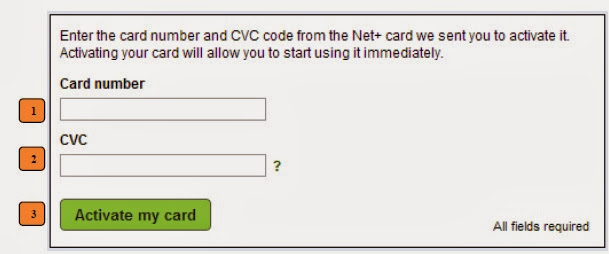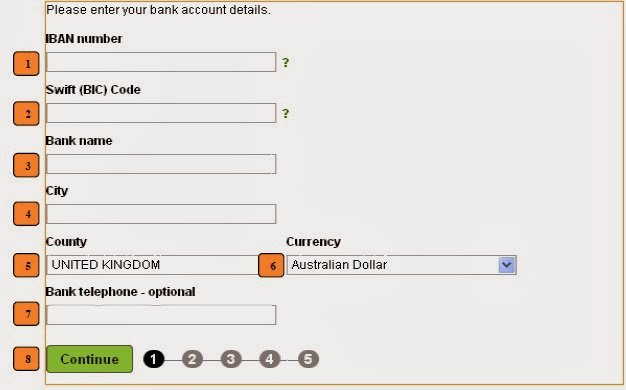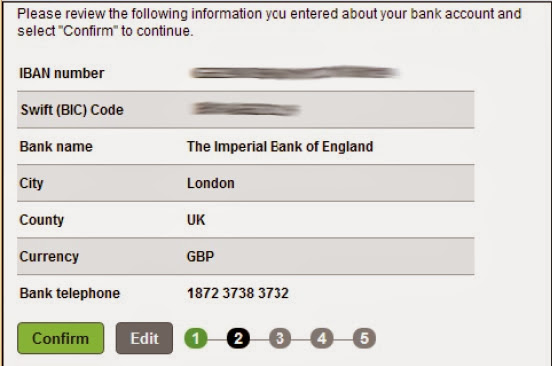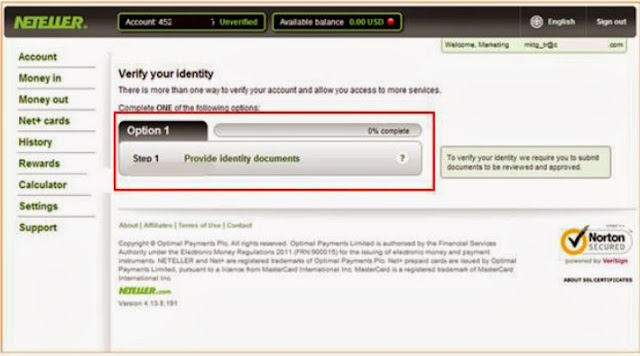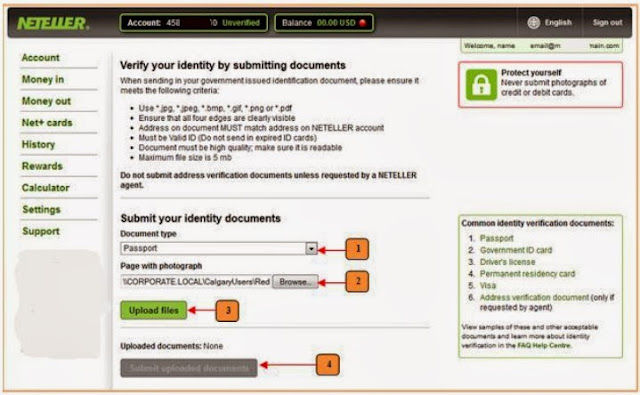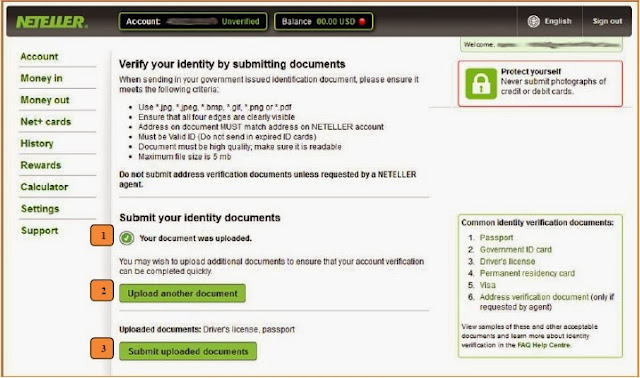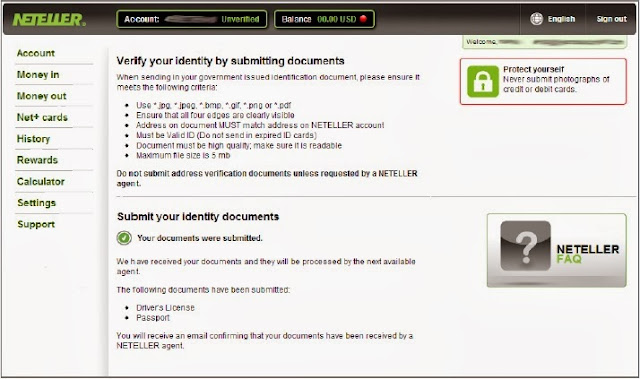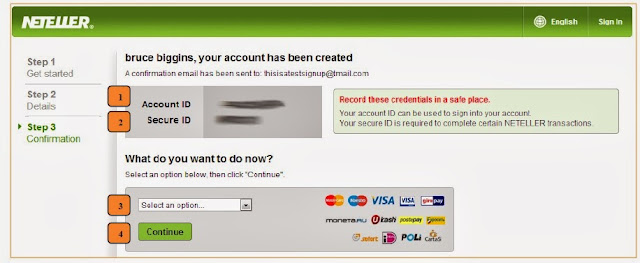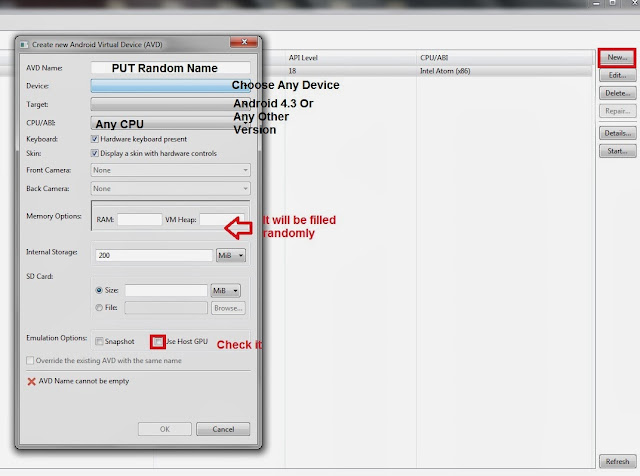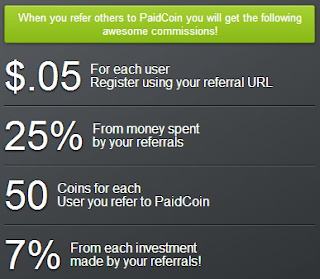Neteller Sign Up Tutorial
To open a NETELLER Account select “Join for free” or “Sign up” :
1. Enter your email address
2. Re-enter your email address (do not copy and paste it)
3. Select the country you live in
4. Choose a currency for your NETELLER Account. To save on foreign exchange fees, choose
the currency you use most when transacting online
5. By clicking the “Continue” button you accept the NETELLER Terms of Use, the Net+
Terms of Use and the Privacy Policy
Note: You can use your Facebook account to enter your information faster, as long as the
data is correct and all fields are completed.
1. Your legal first name
2. Your legal last name
3. Your street address. Use up to 35 characters, including house number. You may add up
to 2 lines to provide your full address
4. Your city of residence
5. Choose your province/territory (region or county)
6. Your postal code/post code/zip code
7. Your country of residence
8. Enter your phone by first selecting Landline or Mobile. Provide all digits required for
international dialing, including your city code and/or area code. You may also provide an
alternate phone number; please indicate if this number is for a landline or mobile phone.
9. Choose your gender
10. Provide your date of birth by selecting the date, month and year. All NETELLER users
must be at least 18 years of age.
11. Create your password. Your password must be between 8 and 32 characters and must have at least one number and one upper case letter. For example: Abcd3fgH
12. Re-enter your password
13. Select three (a, b, c) security questions and provide the answers (d, e, f). Your security answer must be between 2 and 22 characters long, and each answer must be unique. You cannot use the same security question twice.
14. Click on the “Continue” button to complete the application.
This screen asks you to remember the answers to your security questions. You need this
information to access your eWallet.
1. Select “Continue” if you are ready to move away from this screen
2. Select “Edit” if you would like to edit your security questions or answers
3. Select “Print” if you would like to print a copy of this screen.
1. This is the Account ID of your NETELLER Account. You can use this number or your email
address to sign in to your account
2. This is your Secure ID number. You will require your unique Secure ID for certain
NETELLER transactions
3. Choose one of the options from the drop down menu, such as Money in, History, Net+
page and Account summary page
4. Click on “Continue” to proceed to the page you have selected
Note: Record your Account ID, Secure ID and password in a safe place.
Next time i'll add verification tutorial.